How to record the screen on your iPhone, iPad, or iPod touch
In iOS 11 or later, and iPadOS, you can create a screen recording and capture sound on your iPhone, iPad, or iPod touch.
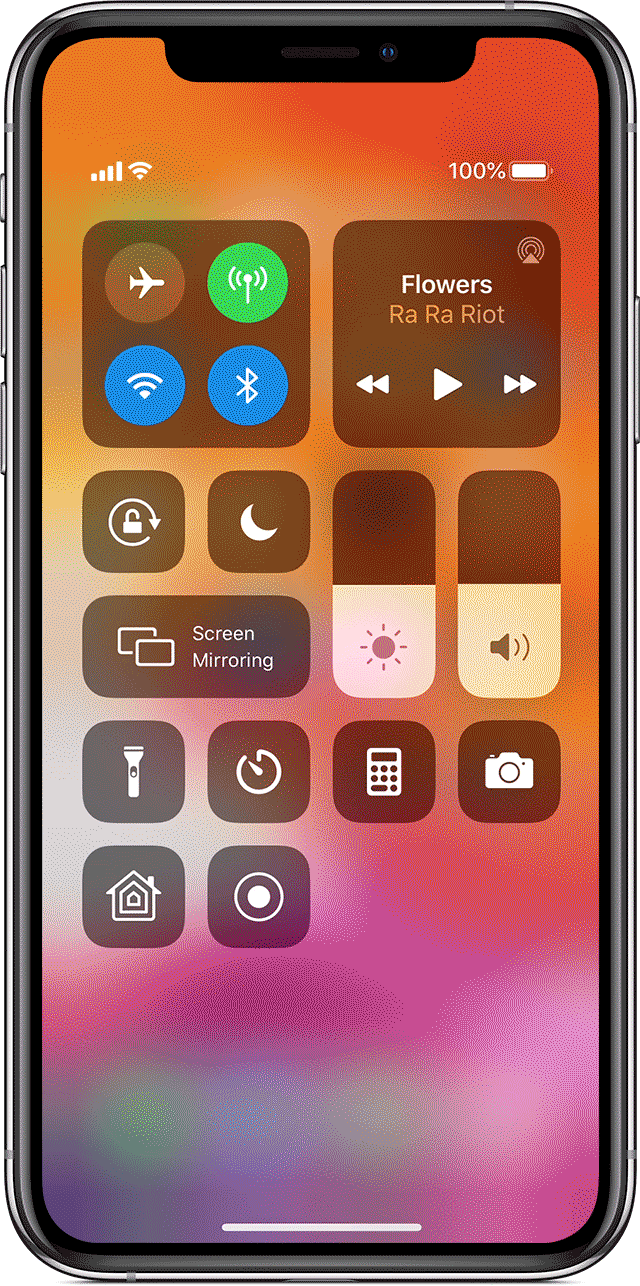
Record your screen
- Go to Settings > Control Center > Customize Controls, then tap
 next to Screen Recording.
next to Screen Recording. - Swipe up from the bottom edge of any screen. On iPhone X or later or iPad with iOS 12 or later, or iPadOS, swipe down from the upper-right corner of the screen.
- Press deeply on
 and tap Microphone.
and tap Microphone. - Tap Start Recording, then wait for the three-second countdown.
- Open Control Center and tap
 . Or tap the red status bar at the top of your screen and tap Stop.
. Or tap the red status bar at the top of your screen and tap Stop.
Go to the Photos app and select your screen recording.
Some apps may not allow you to record audio.
Learn more
Learn how to take a screenshot on your iPhone, iPad, or iPod touch.








0 Comments