All of the Best Microsoft Word Keyboard Shortcuts
The following is a list of most commonly used shortcut keys in Microsoft Word..
If you are looking for a list of shortcut keys used in other programs, see the computer shortcut page. Please note that some of these shortcuts may not work in all Microsoft Word versions.
Now , does
anyone expect you to remember all these keyboard combos? Of course not! Everyone’s needs are different, so some will be more useful to you than others. And even if you just pick up a few new tricks, it’s worth it. We’ve also tried to keep the list clean and simple, so go
ahead and print it out which helps!
| Shortcut | Description |
|---|---|
| Ctrl+0 | Toggles 6pts of spacing above the paragraph. |
| Ctrl+A | Select all contents of the page. |
| Ctrl+B | Bold highlighted selection. |
| Ctrl+C | Copy selected text. |
| Ctrl+D | Open the font preferences window. |
| Ctrl+E | Aligns (QUEUED ) the line or selected text to the center of the screen. |
| Ctrl+F | Open find box. |
| Ctrl+I | Italic highlighted selection. |
| Ctrl+J | Align's the selected text or line to justify the screen. |
| Ctrl+K | Insert a hyperlink. |
| Ctrl+L | Align's the line or selected text to the left of the screen. |
| Ctrl+M | Indent the paragraph. |
| Ctrl+N | Opens new, blank document window. |
| Ctrl+O | Open the dialog box or page for selecting a file to open. |
| Ctrl+P | OpenS the print window. |
| Ctrl+R | Aligns the line or selected text to the right of the screen. |
| Ctrl+S | Save the open document. Like Shift+F12. |
| Alt+F, A | Save the document under a different file name. |
| Alt+X | Show the Unicode code of a highlighted character. |
| Ctrl+T | Create a hanging indent. |
| Ctrl+U | Underline the selected text. |
| Ctrl+V | Paste. |
| Ctrl+W | Close the currently open document. |
| Ctrl+X | Cut selected text. |
| Ctrl+Y | Redo the last action performed. |
| Ctrl+Z | Undo last action. |
| Ctrl+Shift+L | Quickly create a bullet point. |
| Ctrl+Shift+F | Change the font. |
| Ctrl+Shift+> | increase selected font +1pts up to 12pt and then increase font +2pts. |
| Ctrl+] | increase selected font +1pts. |
| Ctrl+Shift+< | Decrease selected font -1pts if 12pt or lower; if above 12, decreases font by +2pt. |
| Ctrl+[ | Decrease selected font -1pts. |
| Ctrl+/+c | Insert a cent sign (¢). |
| Ctrl+'+<char> | Insert a character with an accent (acute) mark, where <char> is the character you want. For example, if you wanted an accented é you would use Ctrl+'+e as your shortcut key. To reverse the accent mark, use the opposite accent mark, often found on the tilde key. |
| Ctrl+Shift+* | View or hide non printing characters. |
| Ctrl+<left arrow> | Moves one word to the left. |
| Ctrl+<right arrow> | Moves one word to the right. |
| Ctrl+<up arrow> | Moves to the beginning or starting of the line or paragraph. |
| Ctrl+<down arrow> | Moves to the end or finish of the paragraph. |
| Ctrl+Del | Deletes word to right of cursor. |
| Ctrl+Backspace | Deletes word to left of cursor. |
| Ctrl+End | Moves the cursor to the finishing or end of the document. |
| Ctrl+Home | Moves the cursor to the beginning or starting of the document. |
| Ctrl+Spacebar | Reset highlighted text to the default font. |
| Ctrl+1 | Single-space lines. |
| Ctrl+2 | Double-space lines. |
| Ctrl+5 | 1.5-line spacing. |
| Ctrl+Alt+1 | Changes text to heading 1. |
| Ctrl+Alt+2 | Changes text to heading 2. |
| Ctrl+Alt+3 | Changes text to heading 3. |
| Alt+Ctrl+F2 | Open new document. |
| Ctrl+F1 | Open the Task Pane. |
| Ctrl+F2 | Display the print preview. |
| Ctrl+Shift+> | Increases or rise the selected text size by one font size. |
| Ctrl+Shift+< | Decreases or become less the selected text size by one font size. |
| Ctrl+Shift+F6 | Switches to another open Microsoft Word document. |
| Ctrl+Shift+F12 | Prints the document. |
| F1 | Open help. |
| F4 | Repeat the last action performed (Word 2000+). |
| F5 | Open the Find Replace and Go To window in Microsoft Word. |
| F7 | Spellcheck and grammar check selected text or document. |
| F12 | Save As. |
| Shift+F3 | Change the text in Microsoft Word from uppercase to lowercase or a capital letter at the starting of every word. |
| Shift+F7 | Runs a Thesaurus check on the selected word. |
| Shift+F12 | Save the open document. Like Ctrl+S. |
| Shift+Enter | Create a soft-break instead of a new paragraph. |
| Shift+Insert | Paste. |
| Shift+Alt+D | Insert the current date. |
| Shift+Alt+T | Insert the current time. |
You can also utilize (used ) the mouse to perform some common actions. The following section contains examples of mouse shortcuts.
| Mouse shortcuts | Description |
|---|---|
| Click, hold, and drag | Selects text from where you press and hold to the point you drag or pull up and let go. |
| Double-click | If double-clicking or tap a word, selects the complete word. |
| Double-click | Double- tap or clicking on the left, center, or right of a blank line makes the alignment of the text left, center, or right aligned. |
| Double-click | Double-tap anywhere after text on a line will set a tab stop. |
| Triple-click | Selects the paragraph or line of the text where the mouse is triple-clicked. |
| Ctrl+Mouse wheel | Zooms in and out of document. |

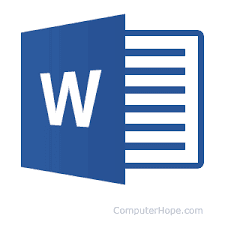







0 Comments